Forgot your password?
Password recovery requires prior enrolment.
If you haven't enrolled in password recovery, call the Santos Service Centre.
Password recovery requires prior enrolment.
If you haven't enrolled in password recovery, call the Santos Service Centre.
Follow the steps below to reset your password. Please note that password recovery requires prior enrolment. If you haven't previously enrolled, please contact the Service Centre to reset your password. To reach this page quickly next time you're locked out, bookmark it on your smart phone.
Tap the button
Scroll to the top of this page and tap the 'RESET MY PASSWORD' button. 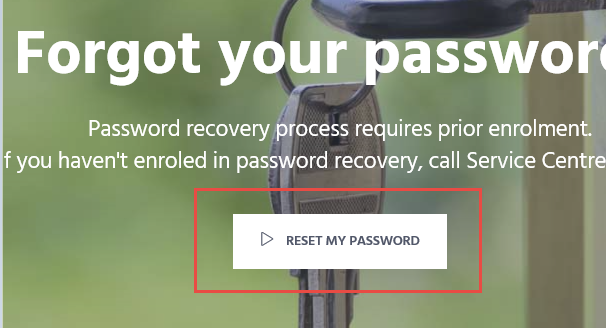
Enter unique username
You will be redirected to a Microsoft Online web page. Do not use your normal Santos email address. Enter your Santos username as an email address. For example, if John Smith's Santos network username is 'smithj', then he would enter 'smithj@santos.com'. He would not enter his Santos email address 'john.smith@santos.com'. You must also enter the captcha code displayed. Then, select 'Next'.
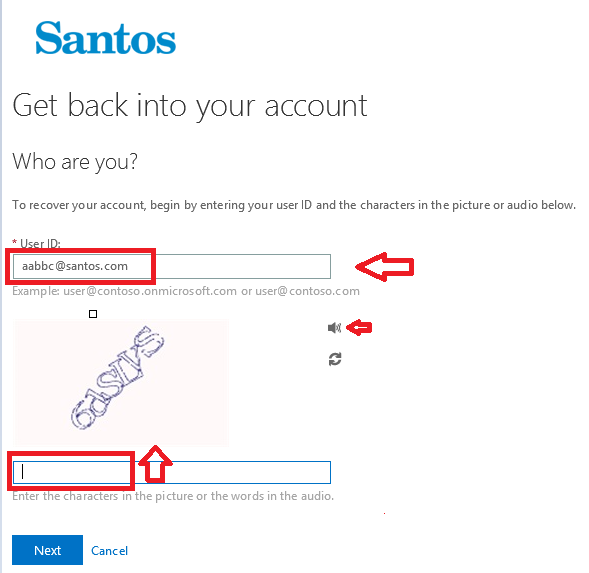
Send text message
Confirm that the last two digits of the displayed phone number match your mobile number. Enter your complete mobile number in the field underneath. Select the 'Text my mobile phone' option on the left, and tap 'Text'.
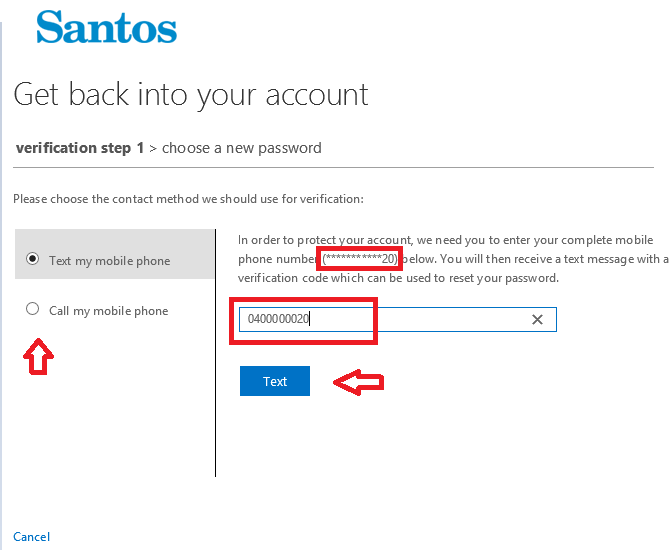
Enter code
Enter the six digit code that you received on your mobile phone and select 'Next'.
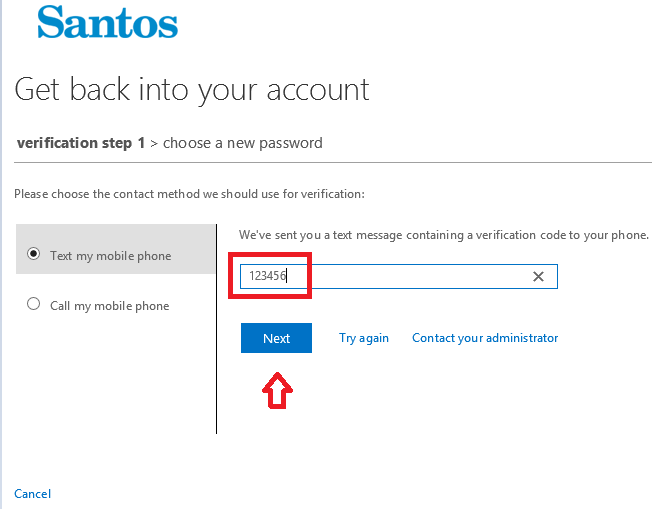
Enter new password
Create your new password. Passwords must:
- be minimum twelve (12) characters,
- be different to your last 5 passwords,
- not be similar to your login or full names,
- not contain a keyboard or repeating pattern (qwerty, abcde, 12345 etc.)
- contain one upper and one lower case plus one numeric or special character
- include an upper case and a special character.
E.g. 2020! Kangaroo
Further Ahead 17$
Comandook Flyers 2018*
Common words such as Santos and Password are not allowed.
Tap 'Finish'.
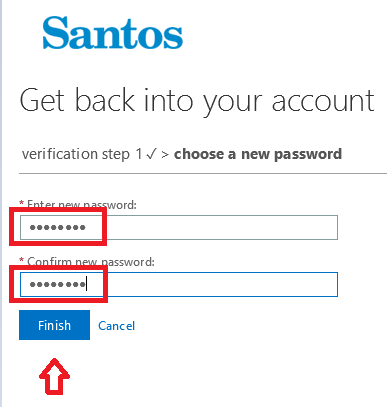
Santos people please contact support on (08) 8116 7777. Operating hours are from 8.00am, Adelaide time, to 5pm, Perth time, Monday through Friday.